Last updated 24 Jan 2015Please read all items in posts #1, #2 and #3 carefully and thoroughly as they should answer most of your update queries. Particularly post #3 as this has, ' Tips for using this Dummies Guide'.This thread is only for the Jelly Bean, ( JB), update. for.Samsung Galaxy SII, GT-i9100, GT-i9100 M, GT-i9100 P, GT-i9100 T, GT-i9100 G(To check your model number. Settings About phone Model number)(.For update to ICS, Android 4.0.?, see,.)#1.1. What determines if I can update to JB?It doesn't matter where you bought your phone or what sim card you are using or what location you are using it in. What does matter is the CSC code, ( Consumer Software Customisation code). To find your CSC code.
- Firmware Samsung Galaxy S2 Gt I9100 Indonesian Tsunami 2
- Gt-i9100 Firmware Download
- Firmware Samsung Galaxy S2 Gt I9100 Indonesian Tsunami 3
Go to the dial pad and type in.#1234#You will then get a screen showing, ' Version', with 4 lines of information.PDA refers to the language pack and build version of the firmwarePhone refers to the baseband/modem versionCSC is specific to geographical region and carriers. It contains the software packages specific to that region, languages, carrier branding and also APN settings for data connection, MMS etc for your service provider.Build Info: The time and date of the build you are running.(.Please include the above information when posting a question)The CSC code will determine if JB has been released for your phone's firmware and will look something like this.
I9100 XYZLPZ or I9100 M XYZLPZThe important part to determine your eligibility for JB are the 3 letters after the number. In this case XYZ, (unless you have an M, T, G or P variants. In which case it is the 3 letters after that).You can now go to post #2 to see if JB is available for your CSC code.For an explanation of Samsung's Firmware codes, see,.For the language packs included in the various stock releases, see,. The code for your language pack is shown in PDA, above, and is the 2 letters following your model version, i.e. I9100 XWLSS or for the variants, i9100 G/ M/ P/ T/ XWLSS.
All language packs contain English.Of course, the easiest way to determine your eligibility for JB, is to connect your phone, via USB, to and check for an update!Samsung, Jelly Bean, User Manual, (English, Europe), download,.#1.2. On how to prevent update problemsAlthough the JB update is a, “No wipe”, update, meaning that during the installation of the new firmware an attempt will be made to update and integrate all your existing app’s and settings to run with the new JB firmware. However, it is possible to receive corrupted downloads of firmware updates, and also, not all app’s or settings on your phone may be compatible with JB or correctly integrated.
This can, of course, cause problems since it is difficult to track down the cause of such problems and, in the case of ICS, the blame was in many cases unfairly placed on the ICS firmware. The advice for a trouble free installation is to back everything up and do a Factory Reset and a format of your internal and external memory, particularly if you have moved some app’s to your internal/external SD cards, prior to the update, thus enabling a clean, “vanilla”, install and then re-sync your phone with your Google account after updating and checking that all is well before re-downloading your app’s from the Play Store. For more details on this, see,.The choice is yours.After updating, re-calibrate your battery as follows in post #1,.Always ensure that you have a fully charged battery before updating.I would recommend avoiding OTA, (Over The Air), updates if possible as they can cause problems if the download is interrupted or corrupted. If you do choose OTA, make sure your battery is fully charged and use Wi-Fi as the download can be around 500+MB.#1.3. Problem connecting to KiesIf you experience a problem connecting to Kies then follow this excellent troubleshooting guide by Hawker, entitled. I have an.
carrier sim card. Why can't I get JB?See #1.1.#1.5. JB is available for my code but I cannot updateProvided that your phone has never been rooted, unlocked, flashed or altered in any way, (see next section), then the best advice is to take it to a Samsung Service Point and ask them to update the firmware for you. It has also emerged during the ICS update that sometimes vendors have been flashing phones with a different firmware prior to sale in an attempt to sell to a wider market and therefore upgrades via Kies are not possible. See #1.6.#1.6.

I have rooted my phone. Can I get JB?You will not be able to receive JB via Kies, the Samsung PC Suite, if you are rooted or have changed your firmware, CSC code, and may receive the message, ' YOUR DEVICE DOES NOT SUPPORT SOFTWARE UPGRADING VIA KIES'. There are also reports that people who have had their phones repaired at a Service Point and re-flashed with different firmware are unable to receive updates via Kies. You will need to revert back to the original stock firmware, if you know it.
You could, of course, use the method in #1.7.#1.7. My CSC code is not eligible for JB yet but I want it now!You do not have to wait for JB to be released for your CSC code. You can install, via PC software called, any of the released stock Samsung firmwares, for your model version, shown in post #2.Stock, official, Samsung Galaxy S2 firmware can be downloaded from the, after registering, by entering either ' i9100, i9100G, i900M, i9100T, i9100P' in the, ' Search device here', box on the page followed by your CSC code, ( i9100.), see #1.1. To see all firmware releases for your model of phone, just omit the CSC code.For step-by-step instructions and video on installing firmware via Odin, see.( Ignore the ICS file that they suggest you download and use the official JB firmwares mentioned above.)This is for competent users and will void your warranty, if you have one, by flashing any firmware other than that intended for your original CSC code as well as preventing future updates through Kies or Over The Air, (OTA).#1.8. When will JB be available for my CSC code?The answer to that is that if you have not received it by now. You never will. See below.What I can say is that Jelly Bean is, IMHO, worth having.
Firmware wise it puts the the SII on a par with the SIII. It brings a lot of new applications and features to the SII.Update on Jelly Bean releases so farOver a year after the official release of Jelly Bean, Android 4.1.2, for the SGSII and more than 80% of all the CSC codes in post #2 have now been updated to JB. In fact, some of these individual CSC codes have now received as many as 7 separate JB updates to give them the latest version of JB.
See, #1.9.Of those CSC codes yet to receive the update to JB, by far the biggest proportion are carrier branded firmware and are the responsibility of the carriers to update. Since the SGSII is now over 3 years old and at its EoL, , these carriers have decided to not to spend the time, money and effort on JB support for the SGSII and prefer instead to concentrate on the newer models such as SGS4, SGS3, Note3, etc: The Galaxy S2 will not receive the JB updates to Android 4.2.2, 4.3 or to KitKat, Android 4.4.So, what do you do if JB has not been released yet for your CSC code?1. You can, as per #3.6, contact your carrier directly and see if they have any plans for releasing JB for your phone, as Samsung will have sent them the stock, Samsung, JB firmwares over the last year and will only be awaiting their return with the added carrier, 'bloatware', for release, should those carriers decide to support JB. For non carrier, unbranded, firmware you can contact Samsung who may be waiting for the OK from a country's telecommunications authority before being allowed to release their firmware. Certain Middle Eastern countries are notoriously slow in granting such permissions, for instance.2. You can flash any of the stock Samsung firmware releases so far for your model of phone and language pack, see #1.1, (all firmwares contain the English language), by carefully reading and following the step-by-step instructions and video in the link in #1.7.
Please take the time to read posts #1, #2 and #3 first as they will answer a lot of your questions.3. Root your phone by carefully reading and following the step-by-step instructions and videos in posts #1, #2, and #3 of the and install any of the custom ROM's, (firmware), that are available for the SGSII, including JB, 4.2.2 or the very popular. Alternatively, if you would like to try Android 5.0.2, Lollipop, there is the.If you have any questions about rooting or custom ROM's, see the, ', section of the forum.NEW! Marshmallow, Android 6.0.1 ROM from CyanagenMod, See.The choice. Is yours!#1.9.
Jelly Bean Build releasesContrary to popular belief, firmware releases such as Jelly Bean are not a single entity but rather they are constantly evolving and receiving updates for bug fixes and features. Hence, a particular CSC code may receive, 1, 2, 3, 4, or more updates. Since Samsung do not release change logs for these it can be difficult to place these releases in order. The release build can be found on your phone by going to.Settings About phone or About device Build number (i.e. XW LSN).In listings, see #1.7, for firmware this is shown under PDA and are the last 3 letters.This is a rough guide to the builds so far by the fixes and content contained in them.( LS4, LS8) ( LSD, LSE, LSF, LSG, LSH, LSI, LSJ, LSK, LSM, LSN, LSQ LST) ( LSS, LSU, LSW, LSY, LSZ, MS1, MS2, MS3, MS5, MS8, MSA).(Whilst I have taken every care in compiling this guide, I cannot be held responsible for any damage that may occur through its use and the decision to use this guide lies with you, the owner.
This guide is written solely for, and on behalf of, Android Forums and may not be reproduced, in part or whole, without permission). Samsung Galaxy S2, GT-i9100, CSC codes that have the official update to JB, Android 4.1.2, via Kies or OTA are shown in black BOLD type.#2.2. A red P, T, G or M denotes that JB is available for that variant. Example: XYZ = RURITANIA P#2.3.
Tips for using this Dummies Guide.I have tried to keep this, 'Dummies Guide', as simple and easy to understand as possible for absolute beginners, with no prior knowledge of Android and the Samsung Galaxy S2, whilst trying to cover the most commonly asked questions about updating.#3.1. Please take the time to read posts #1 and #2 carefully and thoroughly before posting a question as they should contain most of the answers you require.
These 2 posts are the sum total of knowledge gained from the previous ICS update.#3.2. If my reply to a question states, 'See, #1.7'. It means that the answer to your query is already contained in post #1, item #7. Re-read that item again, carefully, and it should answer your question and saves me the time and trouble of having to repeat myself all over again.#3.3. When posting a question, please include your, ' Version', details as shown in post #1.1.#3.4.
Please, please, please, help keep this thread on topic. It is designated for the actual update to Jelly Bean and not for, general JB questions or problems, app's, battery life, etc: There are other threads on the forum for that or you can start one of your own.#3.5. I will endeavour to update post #2 with the latest JB releases, on a daily basis, So, please keep checking. It is also worth re-reading post #1 from time-to-time as this too will be updated if new information is released.#3.6. Do not ask when, ' XYZ', firmware will be available.
I have no idea. If the firmware you are interested in is carrier branded, then contact your carrier directly as they are responsible for returning it to Samsung for release. For unbranded firmware queries,.#3.7. Please do not PM me with JB update questions. Ask them on the forum so that others may benefit from the questions and answers.If someone has helped you then be polite and select their Thanks button.The ' Search this Forum' button is your friend.Dummies Guides:-.
Firmware Samsung Galaxy S2 Gt I9100 Indonesian Tsunami 2
Hey Ironass!!Something told me that you would create such a thread as this - you are the man! - Thank youI have been following the long awaited update for some considerable time like lots of folks and it seems we are close to having an update here in the UK.I have a dilema. So far updating from GB to ICS and associated updates inbetween have all gone marvellously WITHOUT any problem and WITHOUT Wiping apart from one small thing.Currently my Phone shows (.#1234#) CSC: XEU whereas Kies is showing CSC: LPA (CPW).The phone and PDA all tally - Phone: LQ6 - PDA: LPTCurrently this is no big deal but I would like to update via Kies when the UK XEU variant is released.
At the moment when I connect my phone to Kies, it reports 'Your device's current firmware version is not supported to update firmware via Kies'. My phone is a GT-I9100. I understand that if I try to reflash my CSC, this will wipe my phone, will it not? This reflashing may or may not allow Kies to work but I don't know anything else to try.I DO NOT want to root my phone but maybe it is the time to back everything up and do a full wipe etc etc as and when I update to Jellybean.My questions are (please): -1.

Is there any way to get Kies to recognise my firmware right now without wiping my phone?2. What is the best method to back everything up on a non-rooted phone?Any help would be greatly appreciated so I can plan my upgrade as when it eventually arrives.Thank you. Click to expand.3 choices here.1.
Flash a CPW firmware over XEU via Odin to your phone. This, 'shouldn't', wipe your phone.2. Try and change your CSC on the phone to XEU by going to the dial pad using the method,. This should mean that Kies will now recognise your phone.
It will Factory reset it however. I have not personally tried this but some posters reported success in the ICS thread.3. Stick with XEU firmware as this is unbranded and, 'may', be out earlier than CPW, although on ICS they were both at the same time as they are identical.
Thanks - real food for thought here.My phone as you have probably guessed was a CPW phone and continued like that until I became impatient for an update for ICS - 4.0.3 to 4.0.4, which is what I am currently running. I then downloaded a Nordic firmware, via Checkfus, an XEU one, and flashed via Odin.
Since then Kies has not recognised my phone.So I am thinking that flashing to a CPW firmware, might restore everything to what it should be and allow the phone to be updated via Kies as and when Whether I can wait that long though is another question lol!I will have a think.I have 125 apps on my phone which I have downloaded from Playstore and the thought of re-downloading and installing them again scares the s.t out of me lol! Backing up my SMS's and Contacts/Email settings and emails isn't so much of a problem.
Some of these apps have quite complicated settings and I really haven't the time to write them all down.I just wish there was some program that could at least record the apps you have together with the settings so that when you reinstall them all is quite simple.Yesterday I downloaded an app called 'App Backup & Restore' - has anyone used this? I would seriously be interested in any comments regarding this.Thanks again. Some people said that upgrading to the official Jelly Bean increased their Dropbox free space to 50 GB. I upgraded to the official Jelly Bean (I'm in Spain) and I have been using Dropbox for quite some time now, but I did not see any increase in my Dropbox space, it is still 5 GB. And yes, I have turned on the automatic upload of photos etc.Anybody has an idea what are the conditions for this increase of the cloud storage? Do I need to flash Jelly Bean via Kies?
Or is there anything else for this Dropbox offer? I could not find any information on this.
How to install a firmwareFirst, read our disclaimer, then take backup and then follow the guide below to install the firmware.Disclaimer: Installing an official firmware through Odin doesn’t void your device’s warranty, but it remains an unofficial process and thus you need to be cautious of it. In any case, you only are responsible for your device. We won’t be liable if any damage occurs to your device and/or its components.Backup, backup, backup! Create an appropriate of contacts, pictures, videos, songs and other important files stored on your device before proceeding with the steps below, so that in case something goes wrong you’ll have a backup of all your important files.
Gt-i9100 Firmware Download
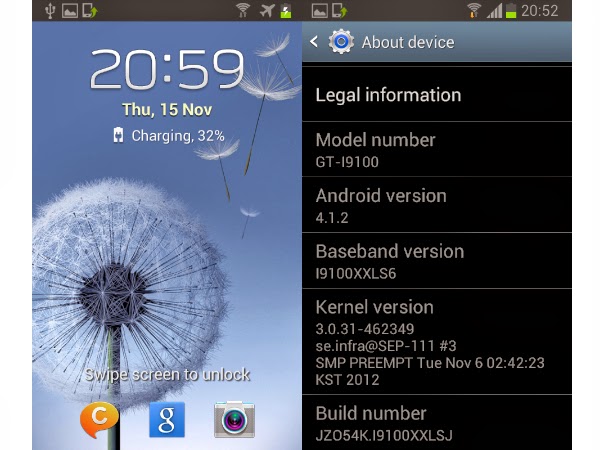
Sometimes, firmware installation may delete everything on your device! Like, when you change the CSC of your device, knowingly or not. Step-by-step Firmware Installation GuideLet’s see how to install the firmware on your Galaxy Tab S2. Make sure you have more than 30% battery on your device.
Make sure you have downloaded the correct firmware file on your PC. See above for how to download correct firmware file for your Galaxy Tab S2 and download links.Step 2. Install (method 1 on the linked page) first of all.
Double-click the.exe file of drivers to begin the installation. (Not required if you have already done this.)Step 3. Also, PC software (latest version).Step 4. Extract the firmware file now. You can use a free software like 7-zip for this.
Install 7-zip, then right click on firmware file and under 7-zip, select ‘Extract here’. You should get a file in.tar.md5 format now. (You may get 4 or more files, with AP, BL, CP or CSC etc. Written at the beginning of those files.) We will be loading this file into Odin, to be installed on the device (in step 10 below). Connect your device now using the USB cable. Odin should recognize your device. When it recognizes, you will see Added!! message appearing in the Log box in the bottom left, and the first box under ID:COM will also show a no. And turn its background blue.
Look at the pic below. You cannot proceed until you get the Added!! Message, which confirms that Odin has recognized your device. If you don’t get Added!! Message, you need to install/re-install drivers again, and use the original cable that came with the device.
Mostly, drivers are the problem (look at step 2 above). You can try different USB ports on your PC too.Step 10. Load the firmware file into Odin. Click the AP button on Odin and the select the.tar.md5 file from above.
Load the firmware files(s) on your device. This depends on how many files you got in step 4 above upon extracting the firmware.zip file.Case 1: If you got a single.tar/.tar.md5 file, then load this into AP tab of your Odin software. Then go to next step.To load the file, click on AP tab, select the single firmware file starting with AP text, wait for it to load, and then skip to step 11, ignoring the rest of the part of this step.Case 2: If you got more than one.tar/.tar.md5 file, then you must be having files starting with AP, CSC, HomeCSC, BL, CP, etc. In this case, choose the files as follows. Select the firmware files as follows.
Click on BL tab, and select the file beginning with BL text. Click on AP tab, and select the file beginning with AP text. Click on CP tab, and select the file beginning with CP text. Different Click on CSC tab, and select the file beginning with HOMECSC text. If HOMECSC file isn’t available, then select the file beginning with CSC text.About CSC file: Using the HOMECSC file won’t reset your device, and data on the phone shouldn’t be deleted.
However, when we select regular CSC file, and it results in CSC on the device being different than that in CSC file, your phone will be formatted automatically. You can even choose to ignore loading the CSC file, that may do alright too. But if it doesn’t work out, repeat the whole process and select CSC file this time around. Info: When you load files, Odin checks the md5 of firmware file, which takes time. So, simply wait until that’s done and the firmware file is loaded. Don’t worry if Odin gets unresponsive for a while, it’s normal.
Firmware Samsung Galaxy S2 Gt I9100 Indonesian Tsunami 3
Binary size will also show up in Odin. Some errors you may run into, and with respective solution. If Odin gets stuck at setup connection, then you need to do this all again.
Disconnect your device, close Odin, boot device into download mode again, open Odin, and then select the file and flash it again as said above. If you get FAIL in the top left box, then also you need to flash the file again as stated just above.That’s it.
Let the device restart automatically.The first start of the device may take time, so wait patiently again. When it has, verify the installation. Check the Settings About device, to confirm new build no.
Based on the firmware you just installed.Need help? Be sure to let us know via comments below. Firmware BenefitsYou can use the firmware for a variety of purposes, which includes:. Fix your Galaxy Tab S2 if it’s giving you force closes errors and restarts randomly.
Unbrick your Galaxy Tab S2 if it’s bootlooping and stuck at logo when restarting. Go Back to Stock on your Galaxy Tab S2 — helps when looking to sell the device, or fix installing OTA updates if broken.
Restore Galaxy Tab S2 to factory state. Upgrade your Galaxy Tab S2 to newer Android version. Downgrade your Galaxy Tab S2 to lower build no. At same Android version.
Unroot your Galaxy Tab S2. Remove custom recovery like TWRP and CWM, if installed, on your Galaxy Tab S2.To perform any of the above, simply install the firmware meant for your device, as per its Galaxy Tab S2 firmware in Settings About device.